1. Document Details and Quick Download
Navigate the folders in the folder window pane until document preview thumbnails appear in the contents window pane. If the document titles are too long to read, you can use the list view toggle button on the toolbar.
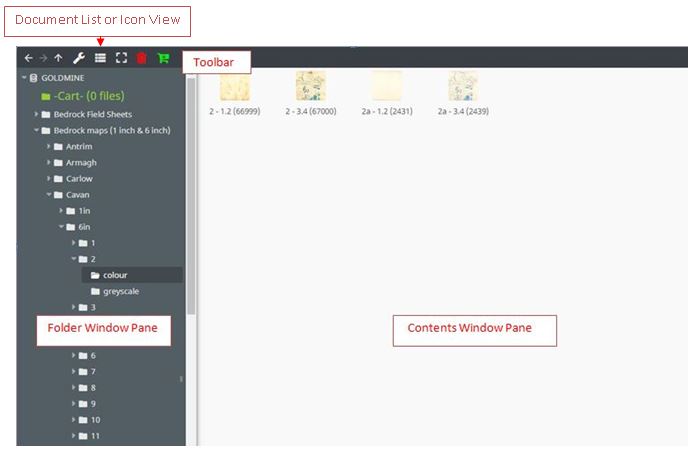
Right-click on one of the document thumbnails in the contents window pane and choose the Open Document Details option from the menu:
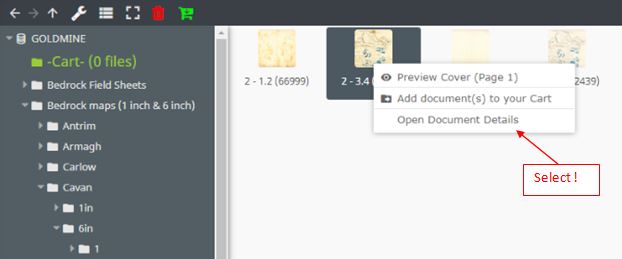
Note: right-clicking in the application provides access to context menus and options.
Selecting Open Document Details will open a new browser tab showing the document's attribute list along with the options to preview the document cover page, download the document in pdf format, and download the document in tiff format:
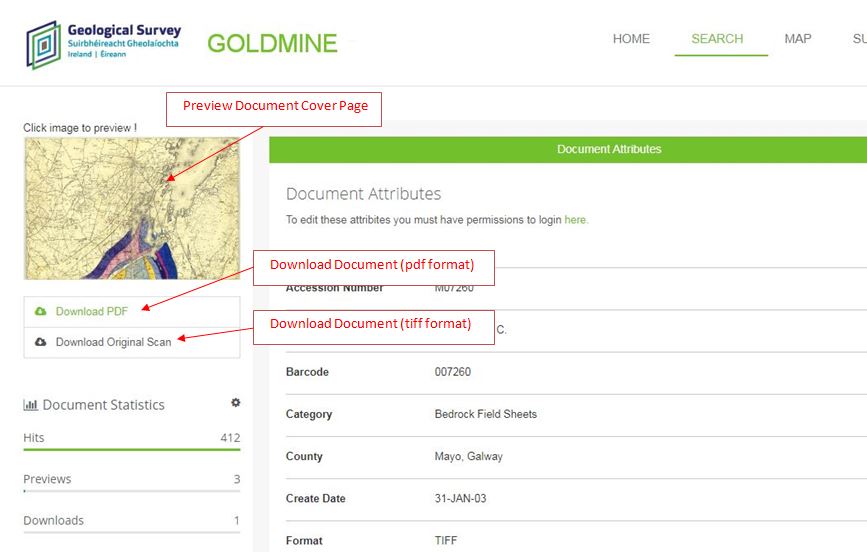
2. Downloading Multiple Documents using the Cart
The application cart allows for browsing and selecting multiple files for download in a single zip file.
In the content window pane select one or more thumbnails.
Multiple file selection is possible using CTRL-Click for individual files or SHIFT-Click for selecting all files in between.
Right-click and select the Add Document(s) to your cart option. A confirmation pop-up will appear when this task is complete. You can continue to browse and add different documents to your cart.
To download the files added to your cart, either right-click on the cart folder or click on the download cart button on the toolbar:
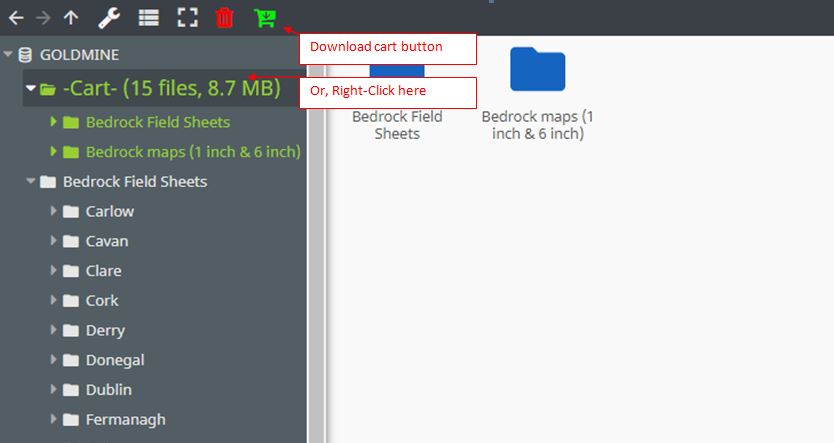
A popup window will appear and prompt you for an email address to receive the download link. Enter your email and click submit. You will receive a confirmation email message first followed by the download link within a few minutes